Welcome to the second part of the “Create Your Own Fantasy Baseball Rankings” series. If you missed Part 1, you can find it here. You can start at the beginning or if you want to start here at Part 2, you can download the Excel file created during part 1 here.
A few notes about the series:
- It was originally written before the 2013 MLB season. The screenshots and player references you see might refer to things from that time frame, but the same approach will work today.
- If you register as SFBB Insider, you can receive all six parts in a free, tidy, and easy-to-use e-book
- Familiarity with Excel is recommended, but I do my best to explain all formulas and functions used
- Some of the formulas used in the series do not work in Excel for Mac computers. I apologize for this. I don’t understand why Excel isn’t built to operate the same on that platform.
In this second part of the series we discuss what player IDs are so we can later use them to pull information within Excel. You might have noticed the projection data downloaded from fangraphs in part 1 did not contain the player’s team or position. But the downloads did contain each player’s fangraphs ID.
UNDERSTANDING PLAYER IDs
Are you familiar with Chris Young, the long-time Arizona Diamondback outfielder with a career batting average of about .240? Are you familiar with Chris Young, the oft-injured extremely tall pitcher with a career ERA of 3.79?
Even if you’re not familiar with them, know that there are two baseball players of recent note named Chris Young. Look at this chart:
| Source | .240 Hitting ID | Tall Injured ID |
|---|---|---|
| Name | Chris B. Young | Chris R. Young |
| Baseball Reference | youngch04 | youngch03 |
| Fangraphs | 3882 | 3196 |
| MLB | 455759 | 432934 |
| CBS | 4898811 | 517762 |
Just like you have a unique Social Security Number or Employee ID associated with your name, baseball players have been given unique IDs from different organizations/websites. These IDs give us a way to differentiate Chris B. Young from Chris R. Young. The problem is that there is not an agreed upon ID for each player. Each website or fantasy service uses their own ID.
We need a tool to translate the different player IDs from the various baseball services. That’s where the Smart Fantasy Baseball Player ID Map comes in.
PLAYER ID MAP
The SFBB Player ID Map contains the fangraphs, MLB, baseball reference, retrosheet, CBS, and NFBC player ID for over one thousand players. It’s not a comprehensive list of past players by any means, but it should have all current MLB players and those minor league players likely to make a fantasy impact this season.

To give credit where credit is due, I downloaded the player map from Crunchtimebaseball.com and tailored it to meet my needs. This provided me with an excellent starting point.
On this site I will typically work with the Baseball Reference ID format. I like working with that format more than the others because I can look at an ID and usually determine who the player is (troutmi01 is Mike Trout). Whereas most other sites use a straight ID number that has no inherent meaning.
Step-By-Step Instructions
These instructions will take us through the process to pull the SFBB Player ID Map into our rankings spreadsheet.
- Open your existing rankings spreadsheet (if you don’t have one started, you can download one from part 1 here).
- Download and open the SFBB Player ID Map.
- While in the SFBB Player ID Map, right-click on the PLAYERIDMAP tab.
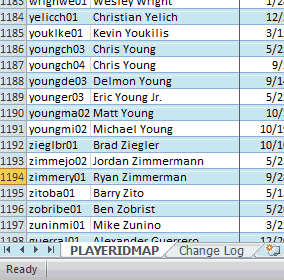
- In the “Move or Copy” menu, select your rankings spreadsheet in the “To book:” drop down menu (we’re copying the Player ID Map into the Rankings file).
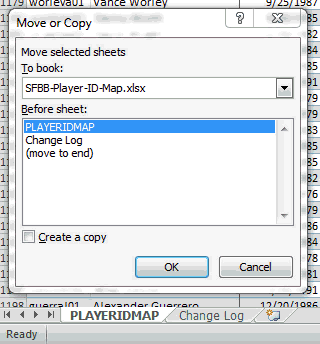
- Choose to put the Player ID Map before the “Hitter Projections=>” worksheet. Hit OK.
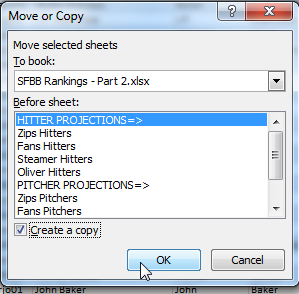
- You now have a rankings sheet with projections from several different sources as well as the Player ID Map.

What Can We Do With This? I Need An Example
As I mentioned above, I prefer to use the Baseball Reference player ID format. But the projection data uses fangraphs’ IDs. The Player ID Map can “convert” the Baseball Reference ID to a fangraphs ID.
Let’s use Miguel Cabrera (player ID “cabremi01”) as an example. We can instruct Excel to go to into the Player ID Map and find “cabremi01”. Then translate that into Cabrera’s fangraphs ID (Cabrera’s is “1744”). Then take that “1744”, go to the projections, find “1744”, and then pull Cabrera’s projected home runs elsewhere in the spreadsheet. It’s difficult to explain in words. The diagram below might help. Follow the red arrows.
Wrap Up
In the next part of the series we’ll start to pull player data (name, position, team, projected stats) as depicted in the diagram above.
If this is intimidating, don’t worry. You can do this. I’m here to help. Post any questions below.
Be smart.
Link to Download File: SFBB Rankings – Part 2.xlsx
IF YOU’VE MADE IT THIS FAR…
You might be interested to know that I’ve recently completed parts 7 through 10 of the “Create Your Own Rankings” series. These additional segments include the calculation of dollar values and incorporate calculations for keeper and in-draft inflation. All ten parts of the book are now available in Kindle format at Amazon. Please click here to read about these additions to the guide and how you can purchase all 10 parts. My hope is that this series is the best step-by-step guide to calculating SGP-based dollar values and inflation is available anywhere.
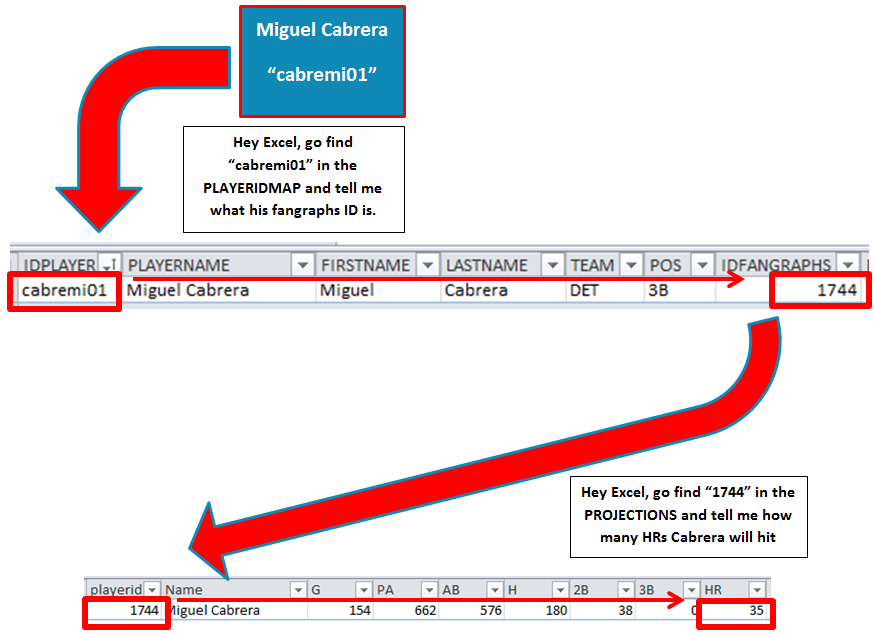
Please post your questions or suggestions to improve the rankings system in the comments here.
Hi Tanner—I’ve already done a good bit of work in an Excel sheet with Steamer projections from Fangraphs tailored to the scoring system of one of my points leagues.
What it is lacking is the player positions. Is there anyway that I can use the Player Map tool if I’ve already edited the spreadsheet heavily? Or is my best bet starting over again?
Thanks
Bill
Hi Bill. Most definitely. I will assume some familiarity with Excel based on the fact that you’re already doing work with Steamer there. Download the PlayerIDMap. Move/copy it into your existing spreadsheet. Then cut the “IDFANGRAPHS” column and insert it so it becomes the first column in the PlayerIDMap tab.
Hopefully you still have the Fangraphs Player ID column in your Steamer download. You can then use a VLOOKUP formula on your projection tab to tell Excel to go retrieve the “POS” from the PLAYERIDMAP. It’s hard to give an exact formula without knowing how things are laid out, but it would be something like this:
=VLOOKUP(Cell Containing Fangraphs ID on your Projection tab, PLAYERIDMAP, 8, FALSE)
PlayerIDMap is the name of the “table” in Excel. I think “POS” will be the 8th column in the PlayerIDMap after you shuffle columns.
Hope this helps.